Ok so that headline is slightly hyperbolic, but in all honesty Caption Pro has changed my (working) life! Let me tell you why facial recognition captioning will change how you work and save you hours…
Overview
If you are a working news/sport/entertainment photographer like me, you have no doubt been at an event (or in my case hundreds), and been left scratching your head to try and put names to the faces you have in front of you. I have spent countless hours scouring through face sheets and archives trying to name celebrities/sports people praying for a solution, which I have now discovered!
Caption Pro is a facial recognition caption software specifically built for working photographers, with a primary goal of speeding up and increasing accuracy in captioning through facial recognition. It comes ready to go with a built in database of thousands of celebrities & sports people. But for me it really becomes useful is that you can build your own face database. Each time you identify a person, Caption Pro will build a new record for that person and whenever you see them in the future it will recognise them.
Workflow
Depending on what kind of event I’m shooting I will have a slightly different approach to how I prepare Caption Pro for a job.
Entertainment
Although Caption Pro does come with a pre-loaded celebrity database, there is no easy way to find out who is preloaded into it if you have a personal account (team and enterprise accounts have database access and can see and adjust the records more easily). In order to make sure the faces I need are ready before an event I identify a guest list ahead of time. Often at red carpet events, I will be provided with a face sheet of expected guests, you can then load this into Caption Pro and make sure every face you need it ready to go.

This means that once it comes to captioning, Caption Pro will automatically recognise the people in the frame and can caption the image for you. It works incredibly well, even with black and white or tiny thumbnail images it is still impressively accurate at identifying people in challenging circumstances.

Sport
When shooting sports, I will find player headshots on the teams websites ahead of time and load those into Caption Pro. This means when it comes to shooting the match I can be confident that Caption Pro will recognise everyone on the field.

This is incredibly helpful for sports where players don’t wear numbers on their front, and also for action shots where a number isn’t visible.

Formulas
Caption Pro utilises a formula system for help with automating captions:
- =people to insert a left to right of faces recognised in an image.
- =plural to insert a word which changes depending on how many people the software recognises (for example, you can set it to arrives/arrive depending on if more than one person is in the photo)
- =duplicate You can set caption pro to automatically duplicate the information in one field to another
- =original value You can use this if you’re importing images that already have metadata embedded and prefix/suffix it with any new information including other code injectors.

This helps automate your entire caption workflow, and means all you have to do is confirm the faces Caption Pro has identified, and hit confirm/export and your images will be out in the world.
You can set any of these formulas to be used in any metadata field, or even as new file name, so if you need to export files with people’s names in the filename this can now happen automatically!
Code Replacement

As well as formulas, Caption Pro also adopts the powerful ability to use code replacement which will convert shortcodes into player names or phrases. For example, ‘\s11 \cg‘ would become ‘Cortnee Vine of Sydney FC celebrates scoring a goal‘
Having this functionality combined with facial recognition helps hugely reduce the time it takes to caption and send an image during a match. You can read how Caption Pro fits into my sports workflow here.
Exporting
Once you have captioned your files, you can either set Caption Pro to update the metadata on the files wherever they were imported from, or you can export them as new files, leaving the originals unchanged.
Caption Pro comes also comes with a built in FTP transmission functionality, so that as soon as you have captioned your files you can instantly send them to your clients. Although not quite as easy to use as the FTP uploader in Photo Mechanic, it is still perfectly functional, and I’m sure it will only improve with future updates.
Text/Number Recognition

An additional function that is available in the teams and enterprise subscription levels is Text and Number Recognition. Similar to code replacement, you can load team lists into Caption Pro in .csv format and the software will automatically recognise the name/number. This could be helpful for sports where you might not have already have a headshot to load with a player’s face.
Unfortunately this isn’t available to users with personal accounts.
Speed
For someone like me, who doesn’t recognise all of the players/celebrities that I am photographing, this is a game changing software. I have gone from racking my brain trying to remember where I recognise this person from, to having confidence on almost any job that even if I don’t recognise a person, the software hopefully will.
I am able to quickly and accurately output more images, which when I’m filing live (for example on a sports job) means I have more time to shoot the action and waste less time trying to work out who is in the frame. In the few months I have been using the software, it is no exaggeration to say it has saved me countless hours in captioning time.
Pricing
Caption Pro has four main subscription levels (outlined below).
The personal account is a great starting point to get to know the basic functionality, but if you’re using it regularly you will quickly use the 500 AI processes per month (Caption Pro counts each face recognised as an AI process), which increases your monthly subscription by an additional £6 a month per additional 1,000 AI processes. The main advantage to the team accounts is the ability to share a common database, meaning if you have one photographer that goes to an event and adds 50 faces to the database, if any of the other team users encounter that person, it will recognise them.
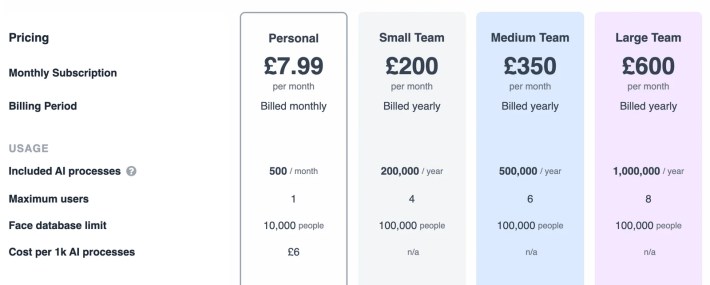
Another benefit to the team accounts is the ability to view and manage the database in more depth. This is particularly useful in sports, so you can keep team lists updated with the latest transfers to make sure the player’s team is correctly reflected.
Limitations
The first thing that kept me from embracing the software is that the integrated celebrity database is fairly limited for Australian personalities (where I’m based). But once I realised how simple it is to load all the faces I needed into my own database, this stopped being a barrier for me. I used the 2 week free trial to load in as many faces as I needed, meaning that once my subscription started I wasn’t using valuable AI processes on loading in the people I was most likely to need.
Unfortunately it doesn’t yet have the same ability of software like Photo Mechanic to read and insert IPTC codes into text (Something the developers have told me they are looking at) which is a minor annoyance when dealing with metadata templates from clients that include them, but it’s a very easy fix and the time spent fixing is easily outweighed by the time saved use the software.
I think it is a shame that there is such a jump in pricing between the personal and team accounts, I would happily pay more than I do as a personal account user to get some of the extra database features, but I can’t justify the cost of a team account on my own. If you can team up with a few colleagues/freelancers that work in a similar field of photography, the cost would be far less prohibitive.
Of course, the facial recognition isn’t always perfect. I still like to take a look over each face recognised to make sure it has made the correct call. It struggles with twins (perhaps unsurprisingly) and can very occasionally mistake people of certain races. However, Caption Pro offers a percentage of certainty for each of its faces recognised which helps inform whether you should do further research into the person or not.


I always double check the percentage rating, and for anything below 95% I double check against Caption Pro’s integrated image search tool, where it automatically searches the web for images of the suggested person so you can manually double check.
Also, the more reference faces Caption Pro has for a person, the more accurate it becomes, it adds up to 10 photos per person to reference against, creating a more accurate database the more you use it.

Get 10% off for a year!
If you’ve made it this far and want to give it a go, use my affiliate download link here.
If you use this link you will be entitled to 10% off your first year’s subscription if you subscribe to a team/enterprise account.
Let me know what you think, and if you have any questions or comments, reach out below or by using the contact page.



Pingback: Professional Sports Photographer Workflow 2023
Pingback: 📸 How to Photograph A Red Carpet - The Photography Assistant